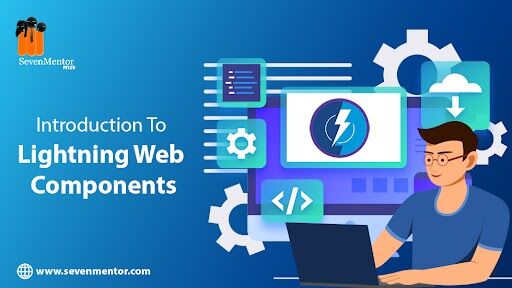Introduction To Lightning Web Components
Salesforce is one of the most popular customer relationship management (CRM) platforms in the world. It provides organizations with a powerful set of tools to manage their customer data, automate business processes, and create custom applications. One of the key features of the Salesforce platform is the ability to build custom user interfaces using Introduction To Lightning Web Components (LWC).
What are Lightning Web Components?
LWC is a modern UI framework that enables developers to build web components using standard web technologies such as HTML, CSS, and JavaScript. LWC is part of the Salesforce Lightning Flow Process platform and is used to build Lightning components for desktop and mobile applications. LWC was introduced by Salesforce in 2019 as a successor to the Aura framework. Unlike Aura, which was based on a proprietary component model, LWC is built on top of the Web Components standard, which is supported by all major web browsers. LWC components are designed to be lightweight and modular, making them easy to develop and maintain. They are also secure and scalable, thanks to the robust security features and scalability of the Lightning platform.
For Free, Demo classes Call: 020-711-73102
Registration Link: Click Here!
Some of the key features of LWC include:
1. Lightweight and modular: LWC components are designed to be lightweight and modular, making them easy to develop and maintain.
2. Secure and scalable: LWC components are built on the Lightning Platform, which provides robust security features and scalability.
3. Compatible with other frameworks: LWC components can be used alongside other frameworks such as React, Angular, and Vue.js.
4. Built-in testing: LWC includes a built-in testing framework that enables developers to write automated tests for their components.
5. Reactive programming model: LWC components use a reactive programming model that enables developers to build responsive and dynamic user interfaces.
LWC Architecture
LWC architecture is based on the Web Components standard, which consists of three main parts: Custom Elements, Shadow DOM, and HTML Templates.
- Custom Elements: Custom Element is a feature of the Web Components standard that enables developers to define their own HTML tags. This allows developers to create custom components that can be used across multiple applications.
- Shadow DOM: Shadow DOM is a feature of the Web Components standard that provides encapsulation for CSS and JavaScript. This allows developers to create components that are self-contained and don’t interfere with other components on the page.
- HTML Templates: HTML Templates are a feature of the Web Components standard that enables developers to define reusable HTML markup. This allows developers to create templates that can be used across multiple components.
LWC components are built using a combination of HTML, CSS, and JavaScript. Each component consists of four parts: the HTML template, the JavaScript controller, the CSS style sheet, and the XML configuration file.
- HTML Template: The HTML template defines the structure of the component and is where the component’s markup is defined.
- JavaScript Controller: The JavaScript controller defines the behavior of the component and is where the component’s logic is defined.
- CSS Style Sheet: The CSS style sheet defines the styling of the component and is where the component’s styles are defined.
- XML Configuration File: The XML configuration file defines the properties and attributes of the component and is where the component’s metadata is defined.
Lightning Web Components Development Process
Developing LWC components in Salesforce involves the following steps:
- Create a new LWC component: To create a new LWC component, you need to create a new folder in your Salesforce project and add the component’s HTML, JavaScript, CSS, and XML files. You can create a new component either through the Salesforce Developer Console or the Salesforce CLI.
- Define the component’s markup: The HTML template defines the structure of the component and is where the component’s markup is defined. You can use standard HTML tags as well as custom HTML tags defined in the component’s JavaScript file. You can also include child components within the HTML template.
- Define the component’s logic: The JavaScript controller defines the behavior of the component and is where the component’s logic is defined. You can use JavaScript to manipulate the component’s properties and attributes, handle events, and interact with the Salesforce API. You can also define lifecycle hooks that are called at various stages of the component’s lifecycle.
- Define the component’s styles: The CSS style sheet defines the styling of the component and is where the component’s styles are defined. You can use standard CSS properties as well as custom CSS properties defined in the component’s JavaScript file. You can also use CSS variables to define reusable styles across multiple components.
- Define the component’s metadata: The XML configuration file defines the properties and attributes of the component and is where the component’s metadata is defined. You can use this file to define the component’s name, description, icon, and other metadata.
- Test the component: LWC includes a built-in testing framework that enables developers to write automated tests for their components. You can use the testing framework to test the component’s functionality and ensure that it works as expected. You can also test the component’s performance using tools such as the Salesforce Lightning Inspector.
- Deploy the component: Once the component is ready, you can deploy it to your Salesforce org using the Salesforce Developer Console or the Salesforce CLI. You can also package the component and distribute it to other Salesforce orgs.
For Free, Demo classes Call: 020-711-73102
Registration Link: Click Here!
Create a new Lightning Web Components component:
Example of an LWC component that displays a SevenMentor message:
- Create a new LWC component by creating a new folder with the component’s name, e.g. “SevenMentor”.
- In the “SevenMentor” folder, create four files:
SevenMentor.html
SevenMentor.js
SevenMentor.css
SevenMentor -meta.xml
- In the SevenMentor.html file, add the following code:
<template>
<div class=” SevenMentor -message”>
{{message}}
</div>
</template>
- In the SevenMentor.js file, add the following code:
import { LightningElement, track } from ‘lwc’;
export default class Sevenmentor extends LightningElement {
@track message = ‘SEVENMENTOR’;
}
- In the SevenMentor.css file, add the following code:
. SevenMentor-message {
font-size: 24px;
font-weight: bold;
color: blue;
}
- In the SevenMentor -meta.xml file, add the following code:
<LightningComponentBundle xmlns=”http://soap.sforce.com/2006/04/metadata”>
<apiVersion>53.0</apiVersion>
<isExposed>true</isExposed>
<masterLabel>Greeting</masterLabel>
<description>A simple SevenMentor component</description>
<targets>
<target>lightning__AppPage</target>
<target>lightning__HomePage</target>
</targets>
</LightningComponentBundle>
- Save the files and deploy the component to your Salesforce org.
Author:-
Komal Wavare
Call the Trainer and Book your free demo Class For Salesforce Call now!!!
| SevenMentor Pvt Ltd.
© Copyright 2021 | SevenMentor Pvt Ltd.