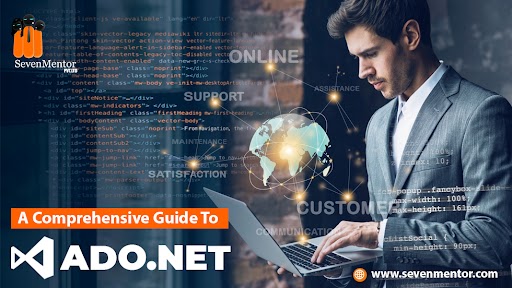A Comprehensive Guide to ADO.NET
In the world of software development, data management plays a pivotal role, and efficient interaction with databases is crucial. ADO.NET (ActiveX Data Objects for . NET) is a powerful technology that serves as a bridge between .NET applications and various data sources, enabling seamless data access and manipulation. In this blog, we will explore the intricacies of ADO.NET, its components, and how it empowers developers to build robust data-driven applications.
Understanding ADO.NET
ADO.NET is a core component of the .NET Framework, designed to handle data access, retrieve and manipulate data from various data sources, such as relational databases, XML documents, and more. It is based on a disconnected architecture, where data is fetched from the database, manipulated in memory, and then saved back to the database as needed.
For Free, Demo classes Call:02071173035
Registration Link: Click Here!
ADO.NET Architecture
ADO.NET architecture is structured around key components, which work together to enable efficient data management:
- Data Providers: Data providers are responsible for connecting to the underlying data source and executing commands to retrieve and update data. .NET Framework provides various built-in data providers, such as SQL Server, Oracle, OLEDB, and ODBC.
- Connection: The Connection object represents the physical connection to the data source. It handles opening and closing the connection, and it is essential to manage connections efficiently to minimize resource usage.
- Command: The Command object represents SQL commands or stored procedures that interact with the database.
- DataReader: The DataReader provides a fast, read-only stream of data from the data source. It is ideal for handling large datasets where you need to read data sequentially and don’t require modification.
- DataSet: The DataSet is an in-memory representation of data that can hold multiple DataTables, DataRelations, and constraints. It offers powerful data manipulation capabilities and supports data caching, making it suitable for disconnected scenarios.
- DataTable: The DataTable represents a single table of data in the DataSet. It contains rows and columns, making it easy to work with structured data.
- Data Adapter: It populates the DataSet with data from the database and updates changes from the DataSet back to the
database.
For Free, Demo classes Call:02071173035
Registration Link: Click Here!
Connecting to the Database
To start using ADO.NET, you need to establish a connection to the database. This involves creating a connection string, which contains information about the data source, such as server name, database name, credentials, and other parameters.
Here’s an example of connecting to a SQL Server database using ADO.NET:
using System.Data.SqlClient;
// Connection string
string connectionString = “Data Source=myServerAddress;Initial Catalog=myDatabase;User
ID=myUsername;Password=myPassword;”;
// Create the SqlConnection instance
using (SqlConnection connection = new SqlConnection(connectionString))
{
try
{
// Open the connection
connection.Open();
// Perform database operations
}
catch (Exception ex)
{
// Handle exceptions
}
}
Executing Commands with ADO.NET
Once the connection is established, you can execute commands on the database using the Command object. There are two types of commands in ADO.NET: SqlCommand for SQL statements and StoredProcedure for executing stored procedures. Join Dot NET Full Stack classes in Pune with SevenMentor and become a versatile web developer.
Let’s see an example of executing a SQL query using SqlCommand:
using System.Data.SqlClient;
string connectionString = “Data Source=myServerAddress;Initial Catalog=myDatabase;User
ID=myUsername;Password=myPassword;”;
string mysql_Query = “SELECT FirstName, LastName FROM Customers”;
using (SqlConnection connection = new SqlConnection(connectionString))
{
try
{
connection.Open();
SqlCommand command = new SqlCommand(mysql_Query, connection);
SqlDataReader reader = command.ExecuteReader();
while (reader.Read())
{
string firstName = reader[“FirstName”].ToString();
string lastName = reader[“LastName”].ToString();
// Process data
}
reader.Close();
}
catch (Exception ex)
{
// Handle exceptions
}
}
Working with DataSets and DataAdapters
DataSets provide an in-memory cache for data retrieved from the database, allowing you to work with data even when disconnected from the database. DataAdapters help in populating the DataSet with data from the database and updating changes back to the database.
Here’s an example of using DataAdapter to fill a DataSet and then updating changes back to the database:
using System.Data;
using System.Data.SqlClient;
string connectionString = “Data Source=myServerAddress;Initial Catalog=myDatabase;User
ID=myUsername;Password=myPassword;”;
string my_sqlQuery = “SELECT ProductID, ProductName, UnitPrice FROM Products”;
using (SqlConnection connection = new SqlConnection(connectionString))
{
try
{
connection.Open();
SqlCommand command = new SqlCommand(my_sqlQuery, connection);
SqlDataAdapter adapter = new SqlDataAdapter(command);
DataSet dataSet = new DataSet();
adapter.Fill(dataSet, “Products”);
SqlCommandBuilder builder = new SqlCommandBuilder(adapter);
adapter.Update(dataSet, “Products”);
}
catch (Exception ex)
{
}
}
Handling Transactions with ADO.NET
Transactions are vital for maintaining data integrity and consistency in database operations. ADO.NET allows you to Page 3 of 4
manage transactions using the Transaction class and BeginTransaction() method.
using System.Data.SqlClient;
string connectionString = “Data Source=myServerAddress;Initial Catalog=myDatabase;User
ID=myUsername;Password=myPassword;”;
using (SqlConnection connection = new SqlConnection(connectionString))
{
SqlTransaction transaction = null;
try
{
connection.Open();
transaction = connection.BeginTransaction();
// Execute multiple commands within the same transaction
SqlCommand command1 = new SqlCommand(“UPDATE Table1 SET Column1 = Value1”, connection, transaction); SqlCommand mycommand2 = new SqlCommand(“UPDATE Table2 SET Column2 = Value2”, connection, transaction);
command1.ExecuteNonQuery();
mycommand2.ExecuteNonQuery();
// Commit the transaction
transaction.Commit();
}
catch (Exception ex)
{
transaction?.Rollback();
}
}
Do visit our channel to learn more: Click Here
Using ADO.NET with XML
In addition to relational databases, ADO.NET also supports working with XML data. You can use the XmlReader and XmlWriter classes to read and write XML data.
Author:-
Anil Giri
Call the Trainer and Book your free demo class for Dot Net Full Stack now!!!
© Copyright 2020 | SevenMentor Pvt Ltd.